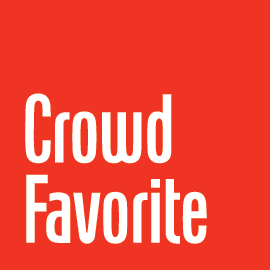Comparison
The first step of the RAMP process is the Comparison step. In this step information is gathered from the staging server and sent to the destination server for the purpose of finding differences between the two servers. The comparison process is a mix of date based and difference based comparison.
The Start Date of the batch information section is used to determine the cutoff date for comparing date based items. Date based items are Post Types and Menus as they are the only items in WordPress that store modification dates.
The different items are handled as follows:
- Post Types
- Post Types (posts, pages, media gallery items, etc…) gathered based on their modification date and the batch’s start date. They’re then compared against the destination server to see if they are new or have modifications. Modified post types are compared based on date, post-meta, and attachments. Only posts that are new or modified are shown for selection as part of a batch.All post types are considered during the comparison phase except for media items that are attached to another item. Media items that are attached to another item are excluded from being individually selectable in the way that unattached Media items are.
Note: Media Gallery items, due to how WordPress works internally, will never see a change in the modified date when the media item is modified. To deploy updated media gallery items you can set the start date of the batch to the day before the media gallery item was created to force it to show up in a batch.
- Menus are gathered based on the latest modification date of the contained menu items and the batch’s start date. The menu is then compared against the destination server to check the status of new or modified. Modified menus are compared based on date, number of menu items and the menu item contents. Only menus that are new or modified are shown for selection as part of a batch. Menu targets must exist on the destination server or be sent as a part of the same batch. Attempting to send a menu with a target that does not exist on the destination server without including that target in the batch will cause a preflight warning and prevent batch send.Note: Menus are considered unique based on their name. Menus with the same name will be considered to be the same menu.
- Users
- All users with the contributor role and above are considered during the comparison step. Subscriber level users are excluded. The users are compared against the destination server to see if they’re new or modified. Only users who are new or modified are shown for selection as part of a batch.Note: Users are considered unique based on their user-login. This cannot be changed in WordPress but differing users with the same user-login will be considered to be the same user.
- Taxonomies
- All hierarchical taxonomies are considered for batch selection, ie: Categories. The taxonomy terms are compared against the destination server to check the status of new or modified. Only taxonomy terms that are new or modified are shown for selection as part of a batch.Non hierarchical taxonomies, like post-tags and link-categories, are not transferred on an individual basis. They are only transferred along with the content that uses that term.
Note: Taxonomy terms are considered to be unique based on their slugs. Changing the slug of a taxonomy term will cause the RAMP system to transfer and create a new taxonomy term. To update a term’s slug as part of a batch transfer the old taxonomy term will need to be manually deleted on the destination server.
- Links
- All links are considered during the comparison step. Links are compared against the destination server to see if they are new or modified. Only links that are new or modified are shown for selection as part of a batch.Note: Links are considered unique by their destination url. Changing the link’s Web Address will cause the RAMP system to transfer and create a new link on the destination. To update a link’s URL as part of a batch transfer the old link will need to be manually deleted on the destination server.
- Plugins
- Plugin information is provided for comparison purposes only. Plugins are not transferred as a part of a batch and the information will not be used during preflight.
Notes:
- Batches are saved whenever the Save Batch or Preflight Batch buttons are used.
- RAMP does not look at deleted items, it will only review active content to transfer from one system to another. To delete items from staging and production locations you will need to delete the files on each system.
- Due to a limitation with WordPress’ core, (Bug #15309), the RAMP system is unable to properly display modified Media Gallery items that are modified. There is a workaround for this issue:
Unattached Media Items:- Make note of the date thate the media item was uploaded. If modifying several items you’ll need the earliest date on which any of the items were uploaded.
- Create a new batch
- Change the Start Date of the batch to be the day before the date noted above and click the “Refresh” button.
- After the page reloads find the necessary media items in the “Media” section of the page and select them.
- Follow the normal steps for deploying a batch from here.
Attached Media Items:
- Make note of the posts that the updated media gallery items are attached to. If working from the Media Gallery library screen the parent post’s title will be displed in the table row along with the media item being edited.
- For each post noted navigate to that post’s edit screen and click the Update button.
- Create a new batch and select the noted posts for deployment.
- Follow the normal steps for deploying a batch from here.