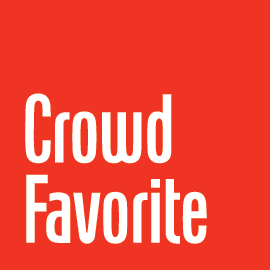Create a Batch
You\’ve made changes, and you are ready to push some or all of the changes to production. Navigate to the Batches page (the first link in the RAMP menu) and click New Batch.
On the New Batch page, enter a title for your batch and a description (optional, recommended). Below you will see a list of changes made on the side since the last push. If you need to go further back in time, you can set the start date to a date of your choosing, and RAMP will show all changes made since that date.
Save a Batch
Perhaps you want to prepare a batch, but send it at a later time. No problem, you can save your current batch at any time and it will be waiting for you when you are ready to push.
If multiple areas of a site are being worked on at once, you need the flexibility to choose which items to push now and which to push later (in a separate batch). RAMP allows you to be in control, it\’s up to you to select the items you want to push, so you don\’t have to push all the changes at once.
Comparison
When showing the available changes for a batch information is gathered and a comparison is made between the staging server and the production server. The differences found are noted for each item in the list.
Comparison looks at:
Posts / Pages / Custom Post Types
- modified date (staging newer or production newer)
- post-meta profile (md5 checksum of all post-meta associated with the post)
- attachments (number of and differences in the data via a checksum of the – attachment data)
- taxonomies (md5 checksum of term names)
- in the case of attachments data fields are compared for differences to get a – \”staging and production differ\” statement
Users
- compare md5 checksum of user profile to get \”staging and production differ\”
Categories / Tags / Custom Taxonomies
- check differences in name, description and parent
Links
- compare md5 checksum of link profile to get \”staging and production differ\”
Menus
- modified date (staging newer or production newer)